Why are you being asked to register for SSO and 2FA?
Registering allows you to access the Better Compliance portals securely and seamlessly. Single Sign-On (SSO) lets you log in with your existing work email and password, while Two-Factor Authentication (2FA) adds an extra layer of protection by confirming your identity with a second step. This quick, one-time setup helps keep your account secure, ensures only authorised users can access sensitive content, and makes future logins faster and easier.
Follow the steps below to set up Single Sign-On (SSO) and Two Factor Authentication (2FA) to log into the Better Compliance portals.

3. You will receive an email to verify your address - Remember to check your spam or junk mail.


6. You’ll be taken to the Two-Factor Authentication setup screen.
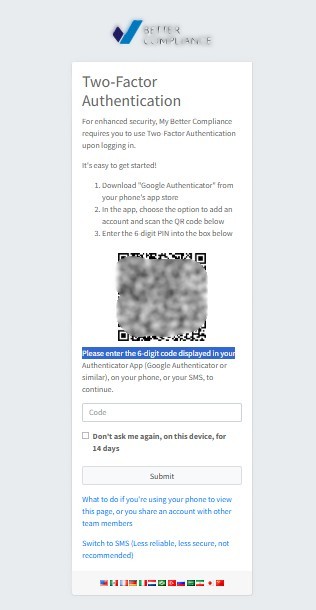
There are 2 options ➡️ choose 1
Option 1
Authenticator App⬇️
1)Download any Authenticator app (Google or Microsoft) from your mobile phone's app store.
2)Add a new account in the app.
3)Scan the QR code, which appears on your login screen on your device (laptop or Ipad).
4)Enter the 6-digit code from your app into the “Code” box to continue.
Using a mobile phone to register and can’t scan the QR code?
No problem — this is what you do.
1) Simply tap the link shown on your screen to add the authenticator app without scanning.

2) Open your Authenticator App.
3) Tap the + then "Add Account" and then "Add code" (depending on the app)
4) Choose “Enter a setup key” / “Manual entry”. Because you’re not scanning a QR code, select the option that allows you to manually enter a key.
This option may be worded as:
Enter a setup key
Enter key manually
Manual entry
Add key
5) Give the account a name, for example Better Compliance or Training Log In. This is only a label for your reference.
6) Paste the long key from the login page (Shown in the image) and paste or type it into the authenticator app.

7) The authenticator app will now create a 6-digit rotating code for this account.
8) Enter the 6-digit code from your authenticator app into the “Code” field on your login screen.
9) After entering the code, your 2FA setup is complete, and your device is now linked.
OR
Option 2
Getting a code via SMS ⬇️
Below are guided steps to receive a code via SMS.
1) In this example, we’ve selected “Switch to SMS” (please note: this option is less secure and not recommended). This selection is found at the bottom of the 2FA set up page, as shown in the screenshot.
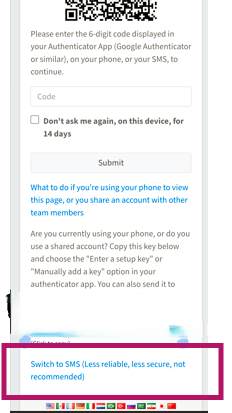
2)After selecting “Switch to SMS,” you’ll be directed to a screen where you can enter your mobile number.
Enter your number to receive a verification code via SMS. The code is valid for 2 minutes, after which you’ll need to request a new one.

3) Then enter the code received via SMS on your phone and click the "Don't ask me again, on this device, for 14 days" field.

4) Then Click "Submit"

After completion of your SSO and 2FA registration, you will be redirected to the Portals, where you'll have access to the ones assigned to you by your venue.

Was this article helpful?
That’s Great!
Thank you for your feedback
Sorry! We couldn't be helpful
Thank you for your feedback
Feedback sent
We appreciate your effort and will try to fix the article